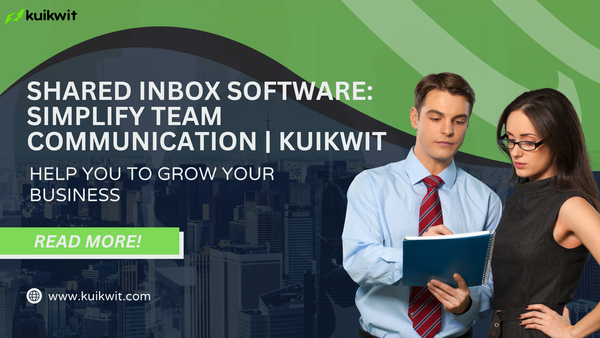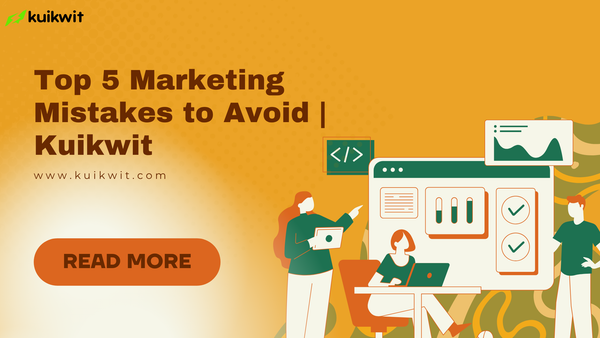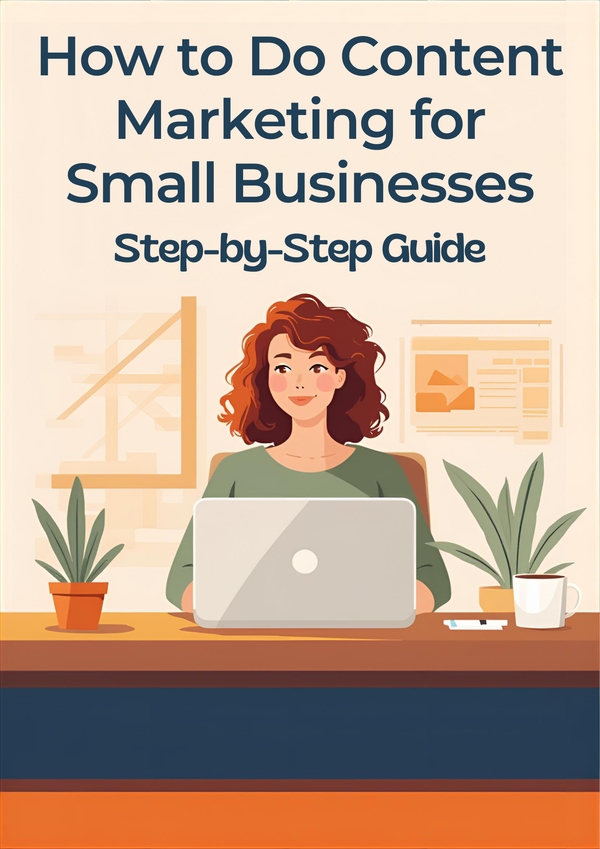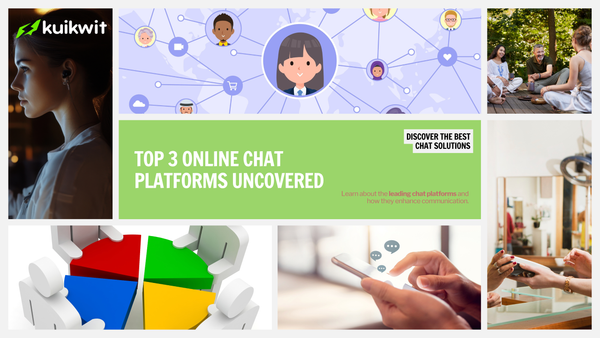Add your all Social media handles at one place | Kuikwit Support Setup
Open a Kuikwit connect your live chat agent, and manage all conversations in one live chat hub.
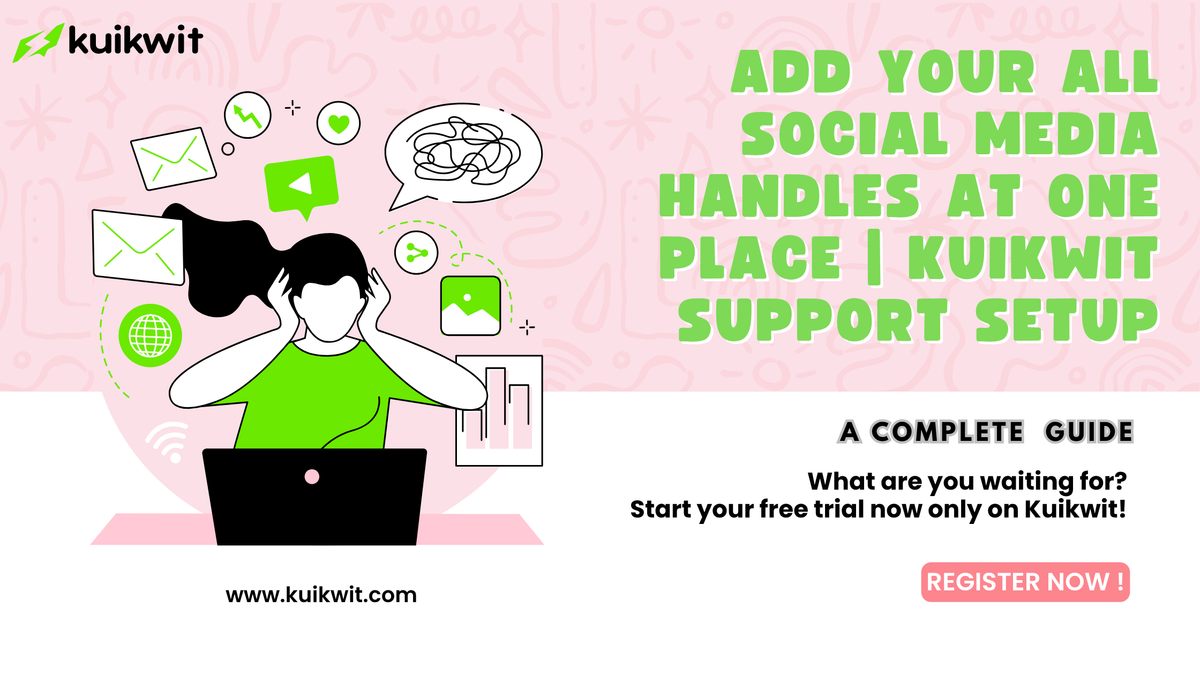
In today’s digital world, offering instant help to visitors on your website can make the difference between converting a lead and losing one. A simple yet powerful solution is adding a chat widget that lets visitors speak directly to a live chat agent, receive chat support, or get assistance from one live chat interface. With Kuikwit, you can set this up quickly and effectively even if you’re not a technical expert.
Let’s walk through why you need a chat widget, how it enhances your customer experience, and exactly how you can integrate it on your website with Kuikwit step-by-step.
Why You Need a messaging hub for your Social Media Handles?
1. Instant connection builds trust
Website visitors often have questions. If they can’t find an answer quickly, they’ll bounce. A chat widget placed in a prominent location (e.g., bottom-right corner) invites them to start a conversation. When you combine that widget with access to a live chat agent, you’re offering a human touch in real time making visitors feel valued and supported.
2. Single live chat interface removes friction
Rather than juggling multiple tabs, email threads, or contact forms, having one live chat interface simplifies things for both your team and your visitors. It becomes the go-to channel for support, queries, and even lead generation. This streamlined approach enhances your brand’s responsiveness and professionalism.
3. Improved chat support boosts conversions
When visitors get answers fast, they stay engaged longer and are more likely to convert. A properly configured chat system can lead to higher satisfaction, increased average order value, and better retention. In short: efficient chat support is a win for both customer experience and your bottom line.
How to Add All Social media handles with Kuikwit
Here’s a clear, easy to follow process to get your chat widget live using Kuikwit:
Step 1: Sign Up & Choose the Chat Module
- Log in to your Kuikwit dashboard (or sign up if you haven’t already).
- Navigate to your desired social media handle like Instagram, facebook or teitter from integrations section.
- Select the option for adding a chat. Kuikwit supports embedding a live chat interface that connects your social media visitors to either automated replies or a live chat agent.
Step 2: Configure the Chat Appearance
- In the settings, choose the design: position (bottom-right or bottom-left), colors to match your brand, button text (e.g., “Chat with us”), and welcome message.
- Ensure your social media branding is clear (logo, title) so visitors know they’re talking to you.
- Decide whether the chat opens automatically (after delay) or only when clicked.
This step ensures your chat support tool blends smoothly into your social media and user experience.
Step 3: Set Up the Live Chat Agent & Channels
- Decide who will act as the live chat agent or team of agents. In Kuikwit you can assign users or departments to handle chats.
- Connect other channels if needed (e.g., WhatsApp, Facebook Messenger) so all communications flow into one unified dashboard this supports your goal of having one live chat interface for all visitors.
- Configure working hours, offline messages, auto-responses if no agent is available.
By doing this, you guarantee visitors receive timely responses, whether from an agent or via auto-reply.
Step 4: Test Your Chat & Live Chat Agent Flow
- As a visitor, send a test message to ensure it arrives in your Kuikwit dashboard.
- Test the response from a live chat agent: are they notified? Can they answer? Are messages displayed correctly?
- Check the behavior when no agent is online: does your auto-reply or offline message display?
This testing ensures your chat support system is functioning before you publicly launch.
Step 5: Monitor & Optimize Chat Support Performance
- In the Kuikwit dashboard, review key metrics: average reply time, number of chats handled, visitor satisfaction (if tracked).
- Identify peak chat hours, common questions, and opportunities to automate responses to frequent queries.
- Use these insights to refine your greeting message, adjust agent schedules, or add canned replies for better efficiency.
A chat widget isn’t “set and forget” to achieve best results, you need to analyze performance and keep optimizing your live chat agent workflows.
Best Practices for Your Chat & Support Strategy
To ensure your chat widget and live support deliver maximum value, adopt these tips:
- Keep the greeting short and human-friendly. Avoid generic phrases like “How can I help you?” Instead, use something like: “Hi there! I’m here to help with any questions.”
- Display availability clearly. If agents are offline, indicate when they’ll be back or offer a fallback.
- Use proactive chat for high-value pages. If a visitor spends time on product or pricing pages, trigger the chat widget automatically to offer help.
- Train your agents on brand tone. Ensure responses are consistent in style and reflect your brand voice.
- Make one channel the main entry point. The goal of one live chat interface is simplicity. Don’t confuse visitors by splintering support across many places.
- Automate repeat queries. Use the chat widget’s auto-reply or canned responses to handle FAQs so your agents can focus on complex issues.
- Monitor feedback and iterate. After chats, collect quick feedback (“Was this helpful?”) and use it to improve response quality and guest experience.
Common Questions (and How Kuikwit Answers Them)
Q: Can I switch between automated replies and a live live chat agent?
A: Yes. You can start with automated replies for off-hours and route to a live agent when needed supporting your live chat agent workflow.
Q: Does this cover multiple channels (WhatsApp, Messenger, Web chat)?
A: Many advanced chat systems allow multi-channel support. With Kuikwit, you can unify chat channels into one live chat dashboard, giving visitors flexibility while keeping your support centralized.
Q: How soon after embedding will I start getting chats?
A: Immediately once the widget is live and your agent is ready. You might want to monitor for the first 24 hours to ensure it's working smoothly.
Final Thoughts
Integrating a chat widget on your website, backed by a well-trained live chat agent and centralized via one live chat interface for all visitors, is no longer optional it’s a vital strategic move. With Kuikwit, the setup is straightforward, efficient, and scalable.
Once embedded, your chat support system becomes the bridge between visitors and your brand, transforming casual browsers into engaged leads, loyal customers, and brand advocates.
Start today: embed your chat widget, activate your live chat agents, and give your visitors the real-time support they expect because in the digital age, responsiveness is a competitive advantage.
So what are you waiting for? Start your free trial on Kuikwit now!